Setup Payroll in Tally: Attendance Management & Compliance
It’s 2025, and the GCC job sector is still growing, along with remote and hybrid work becoming the dominant employment model across the UAE, KSA, and other Gulf countries. It ultimately makes businesses rethink their way of managing their most valuable asset - employees.
HR and finance teams are under pressure to ensure that employee productivity, attendance accuracy, and payroll precision align perfectly with evolving regulations and corporate reporting standards, leading towards a surge in various new HRMS platforms and cloud payroll systems. Yet plenty of SMEs in the region still rely on TallyPrime due to its reliability, compliance readiness, and unified financial ecosystem.
Unlike standalone HR tools that only track attendance or calculate salaries in isolation, TallyPrime seamlessly integrates attendance, payroll, compliance, and accounting, providing you with visibility that you never get with other systems.
Automate Payroll Easily
Set up attendance and salary in minutes with Tally Prime.
According to a recent survey, approximately 18% of GCC employees are now working in a hybrid model or remotely. The UAE leads the way at 21%, which reflects its strong digital infrastructure and flexible work policies.
What is Tally
Tally is one of the most reliable accounting software for SMEs in the UAE. If you walk into any small or medium-sized business, chances are they’re using Tally software.
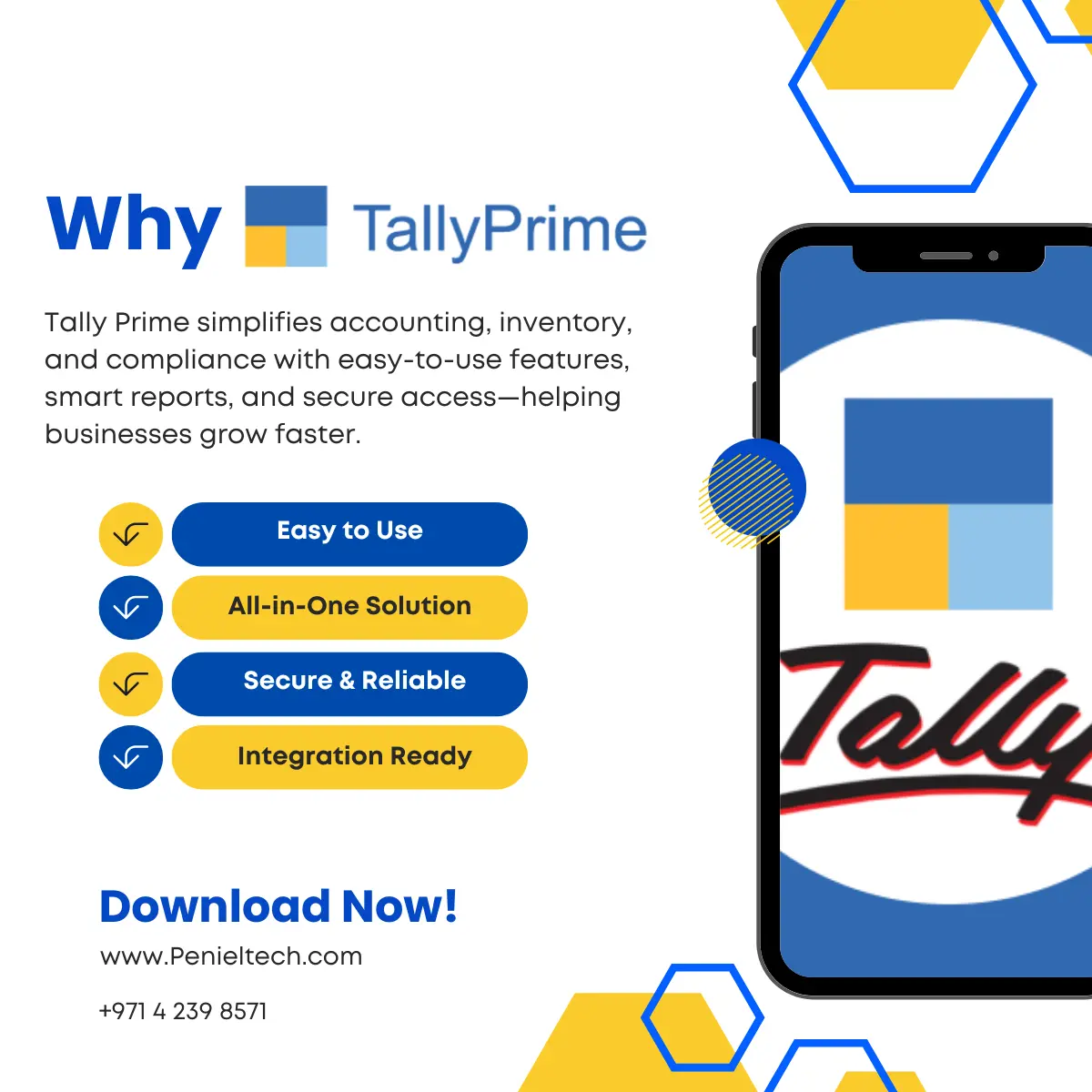
Being the latest version, Tally Prime is faster, more organized, and a lot more user-friendly than the older versions. It comes with a cleaner interface and makes it easier to set up features like payroll, attendance, and reporting.
Tally in Dubai is a full business management solution that can help you with everything, including accounting, inventory, taxation, and HR.
Why It’s Important to Track Employee Attendance and Salary Processing in Tally Prime
Your every dirham in salary depends on attendance, including:
- How many days has your employee shown up?
- How many leaves did they take?
In the UAE, payroll accuracy is a compliance issue with the Wage Protection System (WPS), gratuity calculations, leave encashment, and so on.
So, missing a single detail can cause not just accounting confusion but even legal trouble.
Tally in UAE helps you tie all of that together in one place, connecting attendance with payroll automatically. You can see exactly how attendance affects pay, view reports instantly, and generate payslips without re-entering the same data again and again.
Simultaneously, Tally lets you handle UAE-specific payroll components: things like housing allowance, travel allowance, or leave salary.
Basically, instead of juggling multiple files, you’re managing attendance, payroll, and reports from one screen.
Accurate Salary Processing
Avoid manual errors with automated payroll management.
Creating Employee Masters in Tally Prime
Before anything else, start by informing Tally or Tally Cloud who your employees are. It’s like a digital profile for each staff member with their names, designations, joining dates, contact info, salary details, and so on.
1. Enable the Payroll
Before creating employee records, you need to turn on the payroll feature:
- Gateway of Tally.
- Go to the company menu.
- Press F11 or choose the Features option.
- In that feature sector, set the “maintain payroll” option to yes.
- Also, turn on the “enable payroll statutory" option in case you want to maintain payroll statutory.
- Press Ctrl+A to save the changes.
Now, your company is ready to handle employee records and payroll.
2. Create your new employee
Once the payroll is enabled, you can add employees.
- Go to the Gateway of Tally
- Go to Create.
- Then type or select Employee and click Enter.
Or
- Simply press Alt+G - Create Master - Employee.
Now it’s time to fill in the essential details:
- Name: Enter the employee’s full name.
- Under: Select the relevant Employee Group.
- Date of Joining: Enter the date the employee started working with you.
- Employee Category: Choose the correct category for your employee.
- Salary Details: Set the option “Define Salary Details” to Yes and enter the pay heads along with their amounts.
- Bank Details: Add relevant bank information. You can do this while creating the employee or later via the Alter screen.
- Other Optional Details: Fill in additional fields, including PAN, Display Name in Reports, Resignation/Retirement Date, and Notes.
Create Attendance
This is where you define what kind of attendance you want to track.
1. Create Attendance
To record the attendance, you need to define the types, such as Present, Absent, or Overtime.
- Open the Gateway of Tally.
- Go to Create master.
- Select Attendance/Production Types.
- In the Name field, enter what you want to track, for example, Present, Absent, or Overtime.
- In the Under field, choose Primary.
Select the Attendance Type based on the situation:
- Attendance/Leave with Pay: for paid days.
- Leave without Pay: for unpaid days.
Once done, press Ctrl + A to save.
So, your attendance types are now ready to use!
2. Record Attendance
Now that you’ve created attendance types, it’s time to record the actual attendance:
- Open the Gateway of Tally.
- Got to Vouchers - F10 (Other Vouchers).
- Select the Attendance Voucher type.
- Enter the Date for which you’re recording attendance.
- Choose the Employee Name from the list.
- Pick the Attendance/Production Type (like Present or Overtime) and enter the Value, either in days or hours.
Once all entries are done, select End of List and press Ctrl + A to save.
View Attendance Reports in Tally Prime
After you are done with recording attendance, Tally Prime lets you review all the detailed reports.
Attendance Register
To view the overall attendance summary:
- Open the Gateway of Tally.
- Display More Reports and select Payroll Reports.
- Open Attendance Register. Alternatively, press Alt + G.
- Use Ctrl + H (Change View) to switch between daily or summary views, whichever helps you analyze better.
Expert Assistance
Need help setting up payroll? Our team is ready to assist.
Process the Salary
Once attendance and employee details are ready, it’s time for the best part: salary processing.
- Go to the Gateway of Tally.
- Opens the Vouchers
- Select the “Payroll Autofill” by clicking on Ctrl + F4.
- Now press F2 to enter the correct salary processing date.
- Use Alt + A (Payroll Autofill) or press Ctrl + F and select Payroll Autofill from the list.
- In the “Process for” field, choose Salary.
- Enter the From and To dates to define the salary period you’re processing.
- Select the Employee/Group option.
- Choose the right Payroll Ledger and fill in the other required details.
Once everything looks good, press Ctrl + A to save.
If you’re still juggling between spreadsheets, calculators, and attendance registers every month, you’re making payroll way harder than it needs to be.
Tally Customization gives you a straightforward way to handle attendance and salaries without losing your sanity. So, set it up once, automate most of it, and trust that the calculations are accurate.
