How to Customize Tally for Arabic and English Invoicing
For Saudi businesses, invoicing is rarely a one-language affair. In the Middle East, English may serve as the mainstay of global trade, but being the official language here, Arabic is deeply rooted in Saudi Arabia’s regulatory and cultural contexts. So, for invoices, VAT documentation, and official correspondence, both languages matter. If your accounting system can’t handle that reality and only produces invoices in one language, then it’s creating bottlenecks and limiting your business reach, which can put compliance at risk in the future.
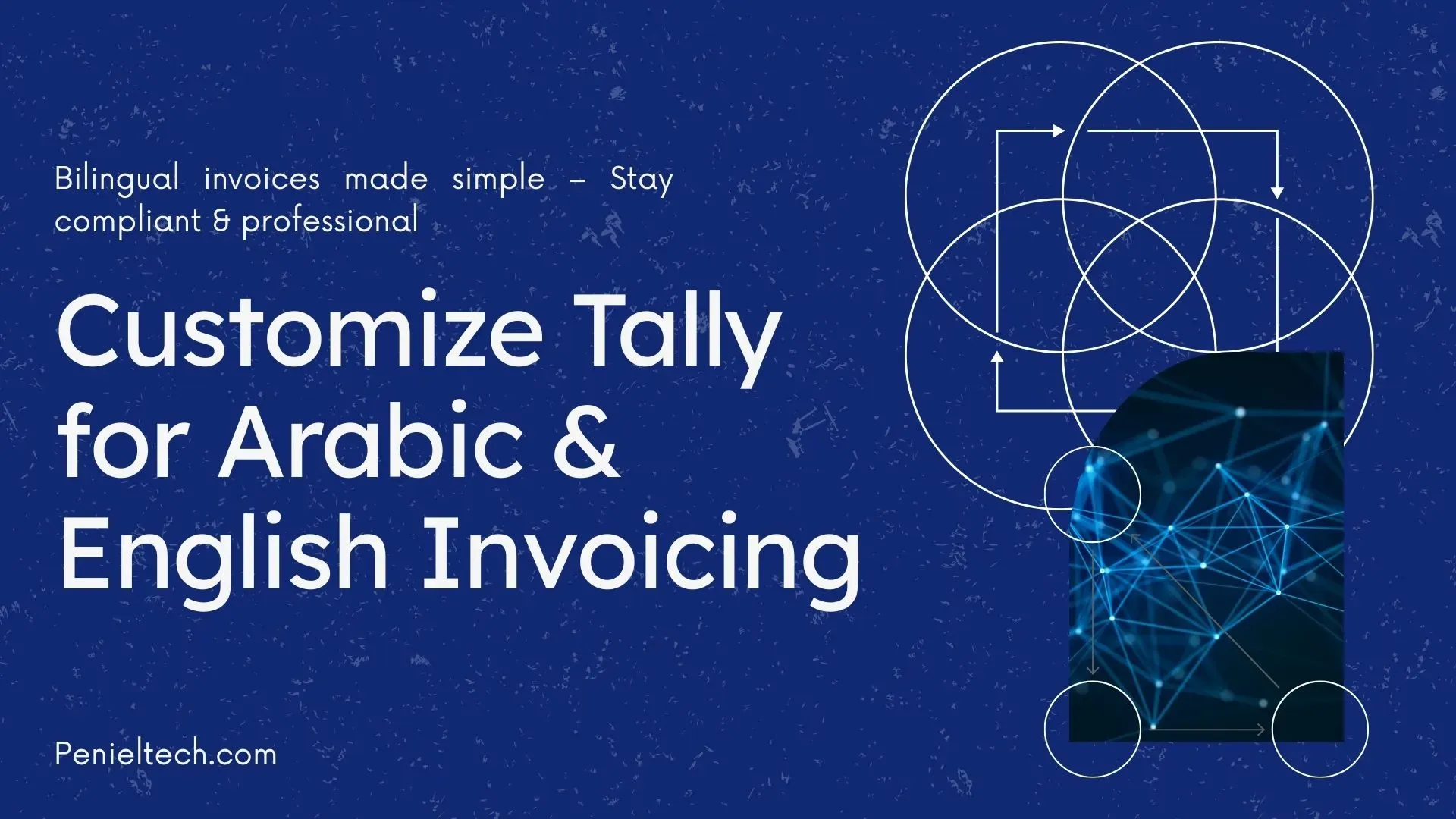
Now Tally offers flexibility by design. But the prime strength of the platform lies in its ability to be customized. Users can easily adapt invoices, reports, and lots of features to reflect their operational reality using Tally Customization. Among the most common yet useful adaptations is the bilingual invoicing, where Arabic and English are both displayed together in a way that’s professional, accurate, and legally sound.
Why Bilingual Invoices are Becoming Essential in the UAE
As mentioned, a vast part of Saudi Arabia speaks Arabic only, and that’s the key reason for using bilingual invoices. But this isn’t the only issue here. The regulatory part is straightforward, and Arabic is mandatory. But beyond regulations, it’s about professional clarity.
Your Emirati customers likely prefer Arabic documentation, while you are dealing with multiple international partners, auditors, and expatriate customers who depend on only English. If you’ve ever tried to reconcile payments with a partner who doesn’t speak Arabic, you know the back-and-forth emails it creates.
The same chaos happens in reverse when auditors or government officials receive invoices written only in English. Bilingual invoices immediately eliminate this tug of war. They help you stay compliant, avoid misunderstandings, and save your finance team from unnecessary translation tasks.
What makes bilingual customization tricky
Customizing invoices is generally doable, but it comes with its challenges.
Fonts and Rendering: Arabic requires its proper Unicode fonts. Ignoring this often invites common issues like broken text or symbols on your invoices.
Layout and Alignment: Arabic layout requires right-to-left writing. If it gets mixed up with left-to-right script due to your generic software, it’ll make your invoices unreadable.
Data entry Consistency: Your staff needs to enter item names and ledger details correctly in both languages. Otherwise, one version can show up blank.
Simplify Bilingual Billing
Generate professional invoices in both Arabic and English, ensuring clear communication with clients across the Middle East.
The good news is that you can handle all these issues with professional customization and proper testing.
Different Approaches to Customizing Bilingual Invoices
Sometimes it’s not only about a bilingual invoice. The display language of your software, data entry, and printing, everything matters.
Change the Display Language: This Tally feature allows users to change the display language as they prefer. It’ll change every detail in Arabic along with the layout.
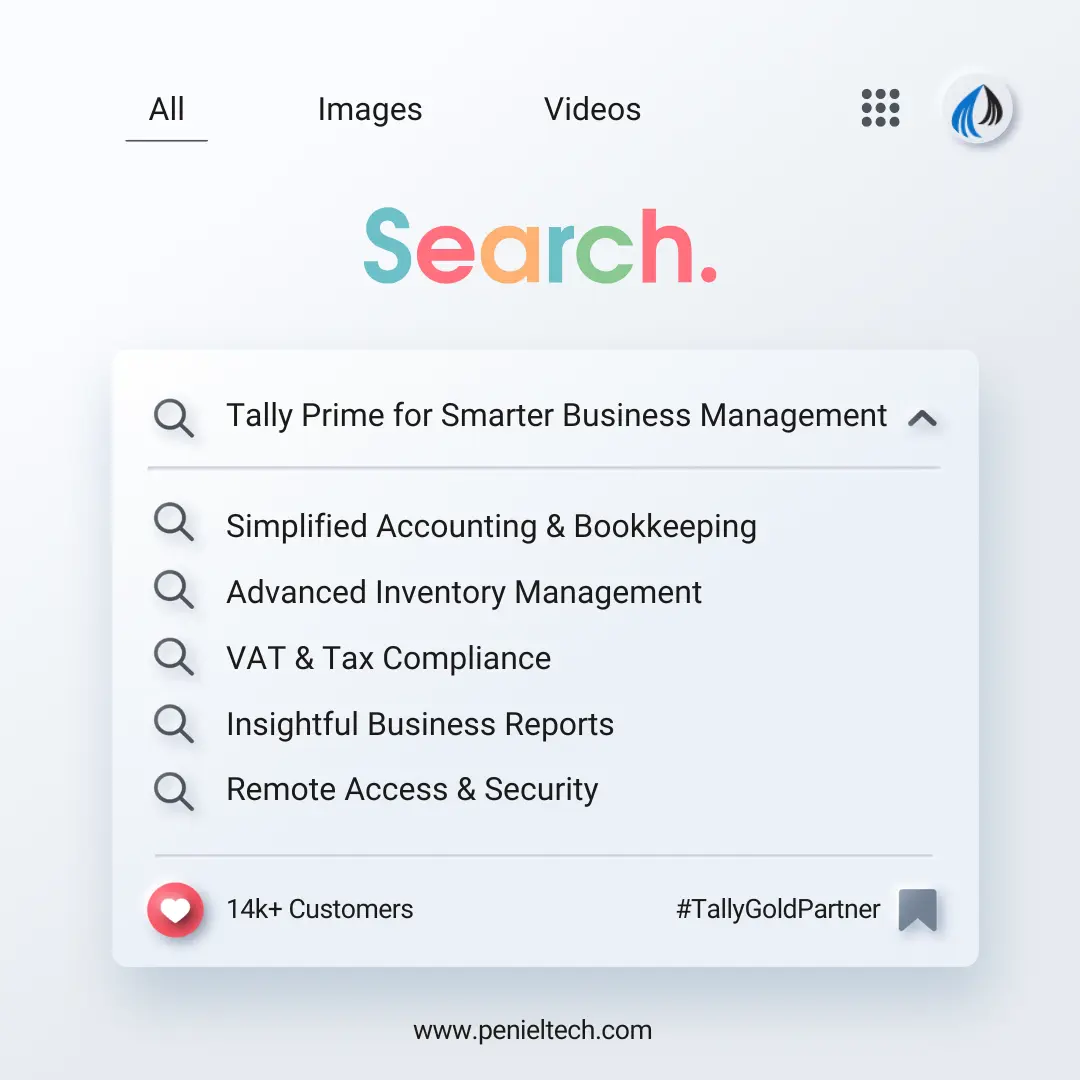
View & Print Invoices: It can even change your numbers in Arabic. With this feature, you are allowed to see and print your invoices in bilingual or Arabic without destroying the layout.
Data Entry Language: Tally Prime’s ability isn’t just limited to viewing invoices. You can now enter data in your preferred language. The best part? You don’t need to change the entire display for that; only the system keyboard is enough. You can easily start by installing the system keyboard and using it.
Doesn’t matter if you’re using Tally Cloud or not; you’ll require a valid license and a stable internet connection.
Change the Display Language
All you need here is the relevant dictionary. Just download it to view the display in Arabic. New users need to add their preferred language first to change the display language.
Users with a license
It’s not rocket science for users with a license. Whatever you use, Tally Single User or multi-user, is no big deal. Just download the relevant dictionary and opt for the language you want from the Tally Gateway, and your display will be changed. Remember, till now you can just read everything in Arabic. For typing, you need to download the keyboard.
- Go to the Gateway of Tally.
- Press F1.
- Settings will be open.
- Go to the language option.
- Press CTRL+K and you’ll be at the Select Display Language screen.
- We’ll see the “Select display language option”.
- Choose the language of your choice.
And it’s done. Enjoy working in your language.
Users Without An Active Language
Till now, it was all about the licensed users. But there are plenty of people without the Tally Multi-user or single-user license. For them, the Tally educational mode is here.
They can seamlessly change the display to Arabic using the educational mode.
- Open the official website of Tally.
- Select the Middle East (English & Arabic both are there) option by clicking on the Globe icon there.
- Now select download.
- You’ll notice a section: Support Files.
- Just click on the Language Dictionary button in that section.
Stay VAT Compliant
Customize your Tally invoices to meet UAE, Oman, and GCC VAT requirements with bilingual support.
- Choose the option you want and start downloading.
- Your dictionary will be downloaded in no time (you can choose multiple dictionaries).
- Now, copy the dictionary from the default download folder.
- Go to the TallyPrime folder and paste your dictionary inside the lang folder there.
- Again, come to the Tally Gateway.
- Click on F1.
- The setting option will be visible.
- Go to the language section.
- Press Ctrl+K.
- Select Arabic from the Select Display Language screen.
- View the reports in your language.
Change You Data-Entry
First things first. You must download the Arabic system keyboard for this. Though the language data-entry will automatically change once you select your display language (after you download the keyboard). Yet there is an option to change the data-entry language separately, even if your display language will remain the same.
- Enter the Tally Gateway.
- Select F1 and go to settings.
- Choose the language option and then press Ctrl+W.
- You can see the Select Data Entry Language screen there.
- Just choose your language and start working.
Now you can both read and type all your essentials in Arabic.
Print Your Invoices
Apart from just viewing and typing in Arabic, you can now print your invoices in the same language. The best part is that you can even print a bilingual report in the required format.
- Alt+G / Go to the Tally Gateway.
- Press Alter Master / Alter.
- Choose your ledger and enter.
- Now, go to the “Provide language aliases for Name” by clicking on F12.
- Press Yes.
- Now come back and go to the name field.
- Press Enter and select your language.
- Go to the Voucher Printing Screen and click on C.
- There will be an option named show language.
- Choose your language from that option.
- The party name won’t be changed in your language until you choose the “Show Name and Address” from Party Master.
Enhance Customer Experience
Impress clients with accurate, bilingual invoices that reflect professionalism and build trust.
- Accept the screen by clicking on Ctrl+A.
- If you want to view the invoice, then press I.
- To print it in your language, simply press P, and you are done.
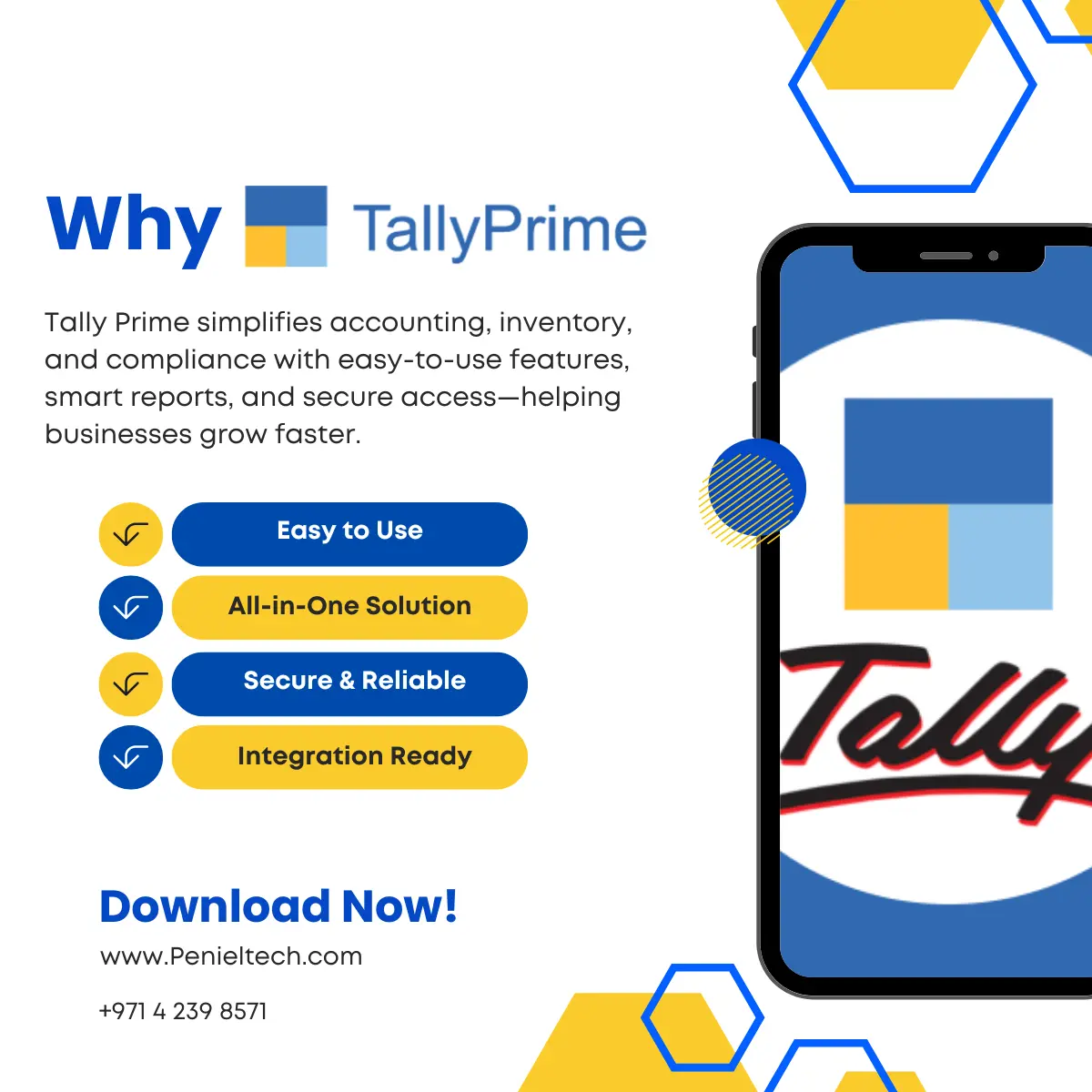
Remember, you are bridging two different worlds while customizing Tally Prime: Local compliance in Arabic and Global Communication in English. So are your invoices speaking the right language? If not, then it’s time to make it right. At the end of the day, your invoices are proof of your professionalism, and in Saudi Arabia, this means respecting both Arabic and English in the same space.
