How to Run Tally for Mac: A Complete Guide for Mac Users
For decades, Tally software has been the most trusted business solution for its ability to manage accounting and ERP. Organizations across the globe widely depend on this software every single day to handle their ledgers, payroll, and more. The reason is simple: it’s reliable, familiar, and covers everything that matters in finance.
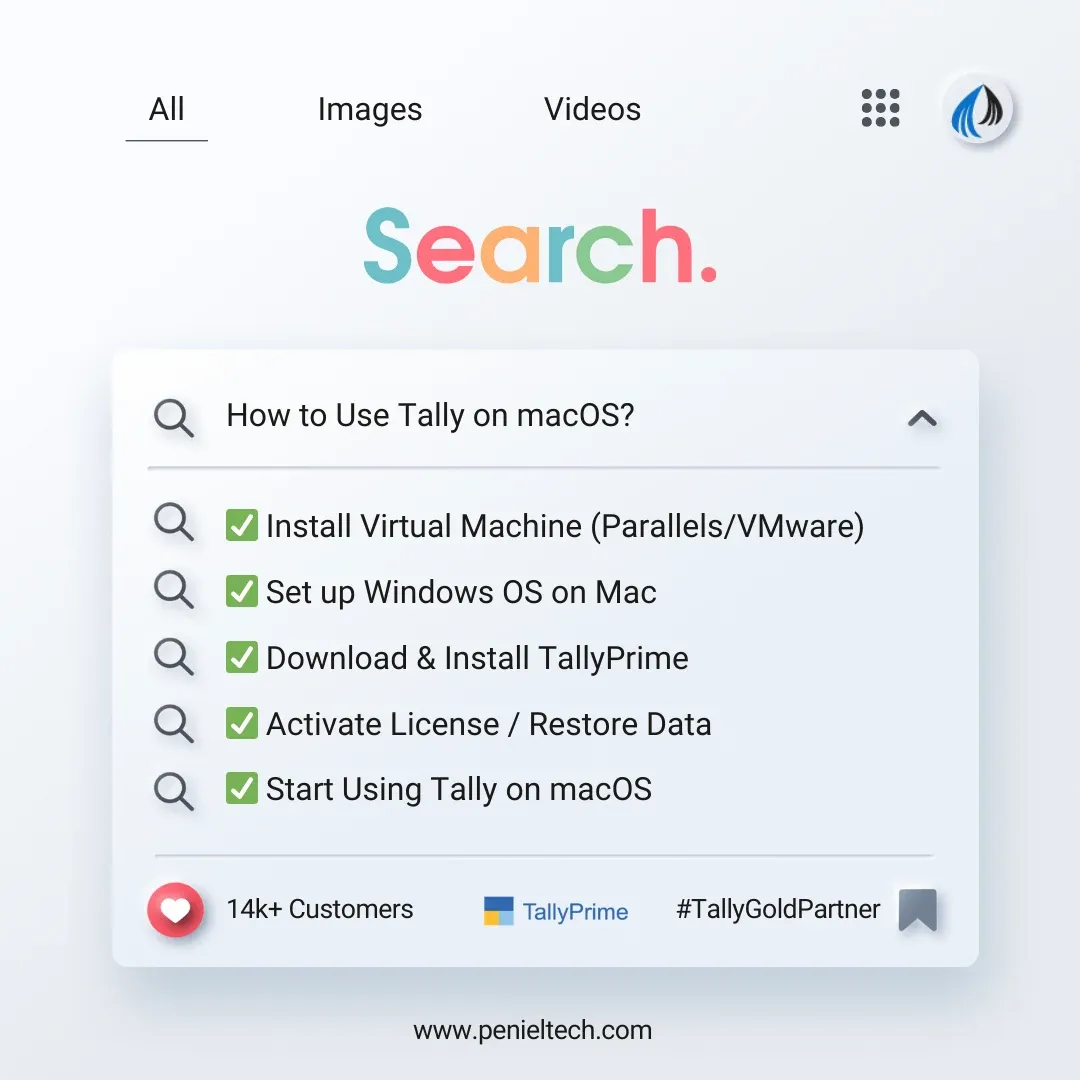
But time is constantly changing, and businesses are leaning towards newer technologies. Using MacBooks for businesses is one of the steps. This is the one and only obstacle: Tally Prime doesn’t directly run on Mac Operating Systems.
It’s one of the most common frustrations for professionals who rely on Apple’s products for performance, security, and design, but also need Tally accounting software to keep their accounts clean in the Middle East.
So, how do businesses keep their accounting aligned while still working on MacBooks? The answer is, in business, the right workarounds. With a few changes and proper setup, Tally Prime can run smoothly on a Mac.
Complete Accounting Solution
Manage billing, inventory, and accounts with Tally.
Why Use Tally Prime on a Mac
There’s an obvious question: if it’s so much work, then why even bother instead of just running it on a Windows PC? For that, it’s salient to know what Macs bring to the table.
Apple devices are stable, secure, and most importantly, they are built for performance. Lots of UAE business owners use Mac for their mobility and performance.
It provides:
- Better integration with everyday workflow.
- Stronger security for sensitive financial data.
So, businesses that are already running on Tally Cloud, having it work on a MacBook simply extends the flexibility.
Why Tally Isn’t Mac-Compatible
Tally Prime is primarily designed for Windows, and this is the ultimate answer. Its entire architecture relies on Windows frameworks and system libraries that simply don’t exist in macOS.
Trust me, this isn’t any small gap. If you have ever tried to integrate these two systems together, you’ve most probably already faced these issues:
- Installation incompatibility.
- Performance lagging.
- Errors in add-ons and fonts.
But this doesn’t mean you can’t use Tally Prime on a Mac at all. The solution is simple. When you can’t use the main road, just take a bypass.
System Requirements for Running TallyPrime on Mac
Before setting up your Tally ERP Software on Mac, check that the MacBook meets these basic requirements.
- MacOS Version: Go for either Mojave or the next versions after that.
- Processor: Choose between an Intel chip or an Apple M1/M2. They must include Rosetta 2.
Perfect for Small Businesses
Affordable single-user license for easy accounting.
- RAM: RAM should not be less than 4 GB. Opt for 8 GB if you want smooth performance.
- Storage: There must be at least 5 GB of free space to cover the Windows installation and Tally files.
If you can meet these requirements, then your system won’t slow down while switching between macOS and Windows.
1. Virtualization Software
Virtualization is one of the most common and most popular routes that creates a virtual Windows PC inside your macOS using software like VMware Fusion, Parallels Desktop, or VirtualBox.
How to achieve:
- Start by downloading and installing a virtualization app. (Parallels is usually the easiest way for most users.)
- Set up a licensed copy of Windows inside that.
- Do not forget to create your virtual machine with enough RAM and storage.
- Next, install Tally Prime inside the virtual Windows and start using it.
Pros
- Now you don’t need to restart the Mac to switch between different systems.
- You can use multiple windows simultaneously.
Cons
- Requires more resources since two operating systems run together.
- It needs a license for Windows.
2. BootCamp
For Intel-based Macs, BootCamp remains a solid option. It allows installing Windows directly.
Steps to Do It:
- Open Boot Camp Assistant.
- Use it to partition the storage for Windows and set up Tally Prime.
- Install Windows using an ISO file or installation disk.
- Now boot into Windows to install Tally Prime.
- Ultimately, it’s time to restart the MacBook. Press the option key, and it will allow you to switch between Windows and macOS.
Pros
- You can run TallyPrime with full system performance because of this method.
Cons
- The issue is, it only works on Intel Macs, not M1/M2 models.
- Requires a reboot every time to switch between macOS and Windows.
Access Anytime, Anywhere
Run Tally securely on the cloud with 24/7 access.
3. Cross-Over
CrossOver works differently. Instead of creating a virtual Windows system, it translates Windows commands so that Tally can run directly on macOS.
Follow these Steps:
- Directly install the CrossOver app on the Mac. (You’ll get the instructions on your MacBook itself)
- App TallyPrime through its interface.
- It’s done. Just start Tally directly on macOS.
Pros
- You don’t need any separate Windows installation.
- It saves lots of space and resources.
- Faster to set up compared to virtualization.
Cons
- There is a chance that not all features may work flawlessly.
- Updates for Tally Customization can sometimes cause compatibility issues.
- Performance depends on the Mac’s hardware.
Challenges of Using Tally on macOS
Of course, workarounds can’t always be picture perfect. Using Tally on Mac is possible, but it comes with challenges.
- Virtualization often requires system resources that can slow down the performance if your MacBook has lower RAM.
- Sometimes, Boot Camp may take up storage with a permanent partition for Windows.
- Though crossover is a great option, it doesn’t always support every single feature or update.
Still, for businesses set on Apple hardware, these challenges are manageable. Once configured, Tally runs without much difference compared to a Windows system.
Tips for Using TallyPrime Seamlessly on a MacBook
Doesn’t matter what license you have, Tally Single User or Multi-User, just follow these tips to efficiently work on Tally using your MacBook.
- Regular Backups: Always back up your data by using either Tally Cloud or keeping external backups. This will prevent data loss during crashes or compatibility glitches.
- System Resources: If you are choosing the virtualization storage, then you must assign enough RAM and storage for virtualization. Also, ensure to avoid heavy multitasking when working in Tally.
- Update: Last, but most important, keep everything, including TallyPrime, Mac, and virtualization software, updated for stability and security.
Tailored for Your Business
Customize Tally features to match your unique needs.
Overall, Tally Prime continues to lead the software space with features that go well beyond just accounting. If you have any kind of license between Tally Multi-User or single user, you’ll get full access to manage your billing, inventory, payroll, and financial reporting.
The only limitation is that there’s no native macOS support. With multiple effective options like Boot Camp, virtualization, or CrossOver, this gap is also almost closed now.
According to recent industry figures, nearly 58% of businesses globally benefited from using Apple devices, including MacBooks.
Now here’s another bottleneck: You can rarely do the MacBook and Tally Customization by yourself without any proper knowledge.
The solution is Penieltech, the top IT solution provider in the UAE. We help businesses to get the same reliability that they depend on by providing smart maintenance and the right setup.
