Migrating from Tally to QuickBooks involves several steps. Here’s a step-by-step process to help you with the migration – Migrate from Tally to QuickBooks
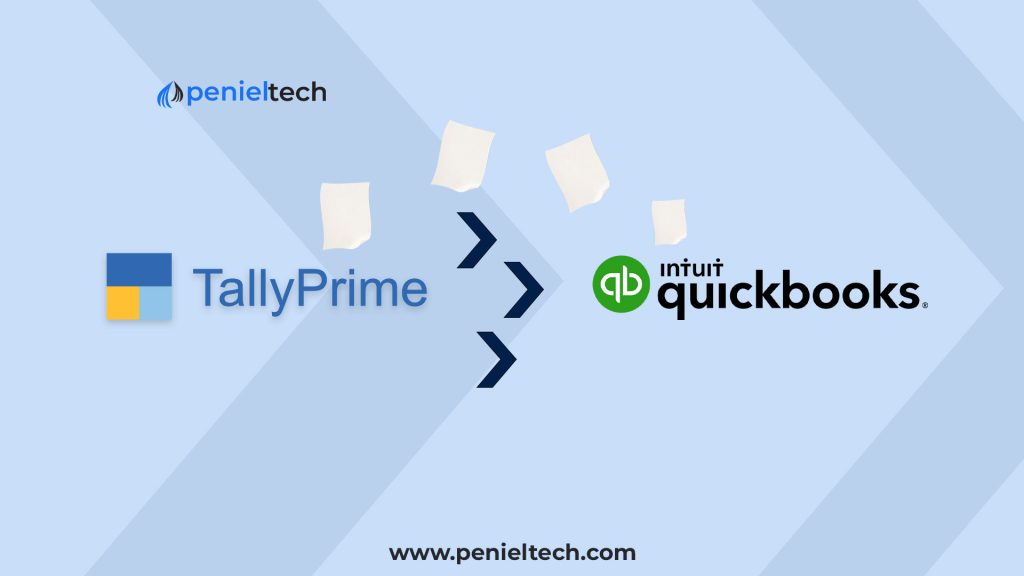
1. Evaluate your data
Start by assessing the data you currently have in Tally. Identify the types of transactions, accounts, and other relevant data that you need to transfer to QuickBooks.
2. Set up a new company file in QuickBooks
Create a new company file in QuickBooks where you’ll import your Tally data. Set up your company information, including name, address, and fiscal year.
3. Export data from Tally
In Tally, export the necessary data in a compatible format that can be imported into QuickBooks. Tally allows you to export data in various formats like Excel (XLS or XLSX), CSV, or XML.
4. Map accounts
Review the account structure in both Tally and QuickBooks. Create a mapping document that matches the Tally accounts to the corresponding accounts in QuickBooks. This step ensures that the data is accurately transferred to the appropriate accounts in QuickBooks.
5. Import data into QuickBooks
Open QuickBooks and go to the “File” menu. Select “Utilities” or “Import” and choose the file format you exported from Tally. Follow the on-screen instructions to import the data. During the import process, you’ll be prompted to map the Tally Prime fields to the appropriate QuickBooks fields based on your mapping document.
6. Verify imported data
Once the import is complete, review the imported data in QuickBooks to ensure accuracy. Check account balances, transaction details, customer and vendor information, and other relevant data. Make any necessary adjustments or corrections.
7. Set up preferences and settings
Configure QuickBooks preferences and settings according to your business requirements. Customize features such as invoicing, payment terms, tax settings, and inventory management to align with your existing setup.
Select Product for Free Demo
8. Reconcile accounts
Perform a thorough reconciliation of your accounts in QuickBooks to ensure they match your Tally records. This step helps identify any discrepancies or errors in the migration process.
9. Set up users and permissions
If you have multiple users, set up their access and permissions in QuickBooks. Define user roles and restrict access to sensitive financial information as needed.
10. Conduct data validation and testing
Validate the data integrity by running reports and conducting sample tests. Generate financial reports, review transaction history, and compare with your Tally records to ensure everything is accurate.
11. Train users
Provide training to your staff on how to use QuickBooks effectively. Familiarize them with the new interface, features, and workflows, emphasizing any changes or enhancements compared to Tally Software.
12. Go live with QuickBooks
Once you are confident in the accuracy of your migrated data and your team is trained, it’s time to switch to QuickBooks as your primary accounting software. Ensure all pending transactions in Tally are completed before the transition.
Remember, the migration process may vary depending on the complexity of your Tally data and your specific business requirements. It’s advisable to consult with an accounting professional or QuickBooks expert to ensure a smooth and accurate migration from Tally to QuickBooks (Migrate from Tally to QuickBooks).
